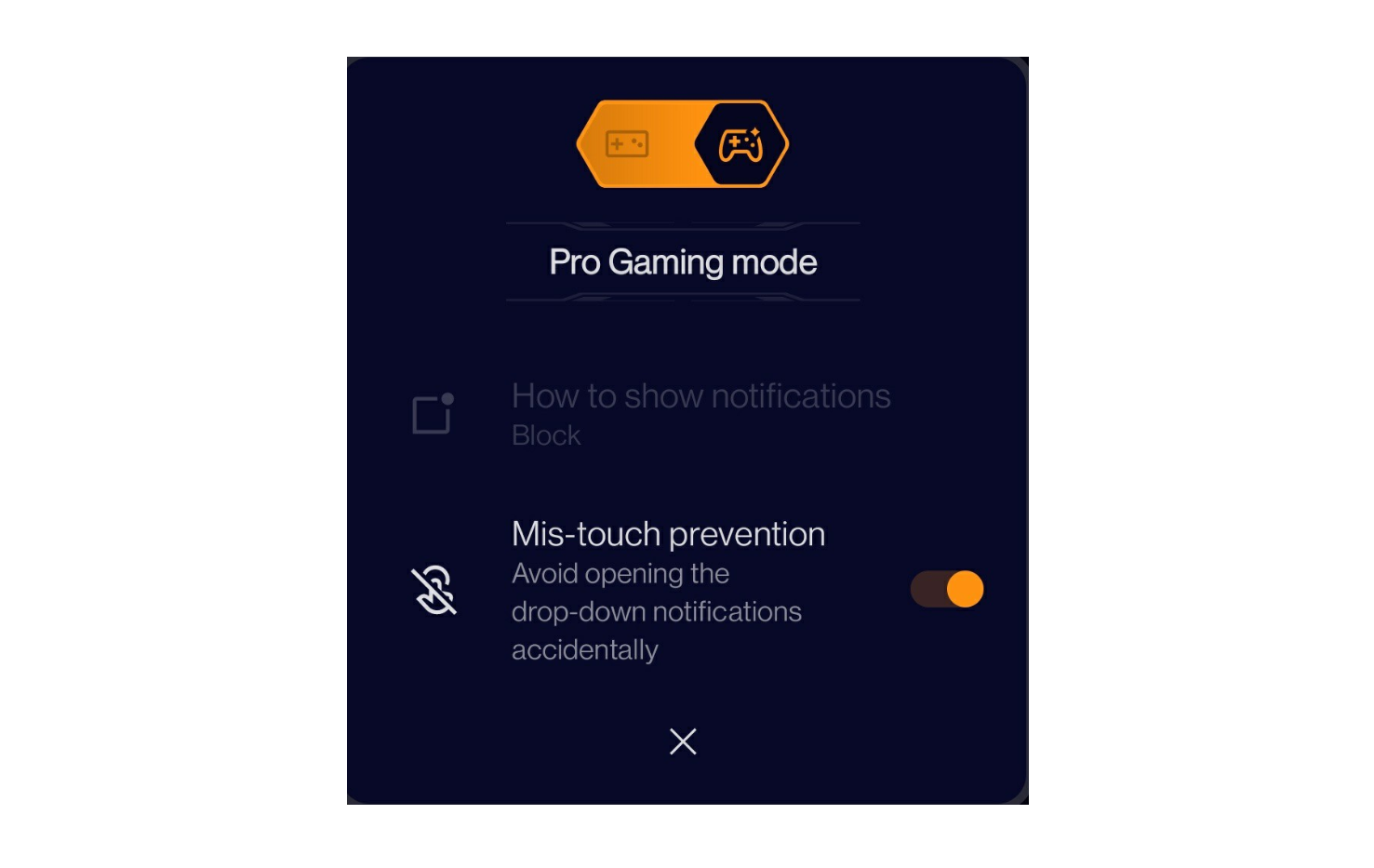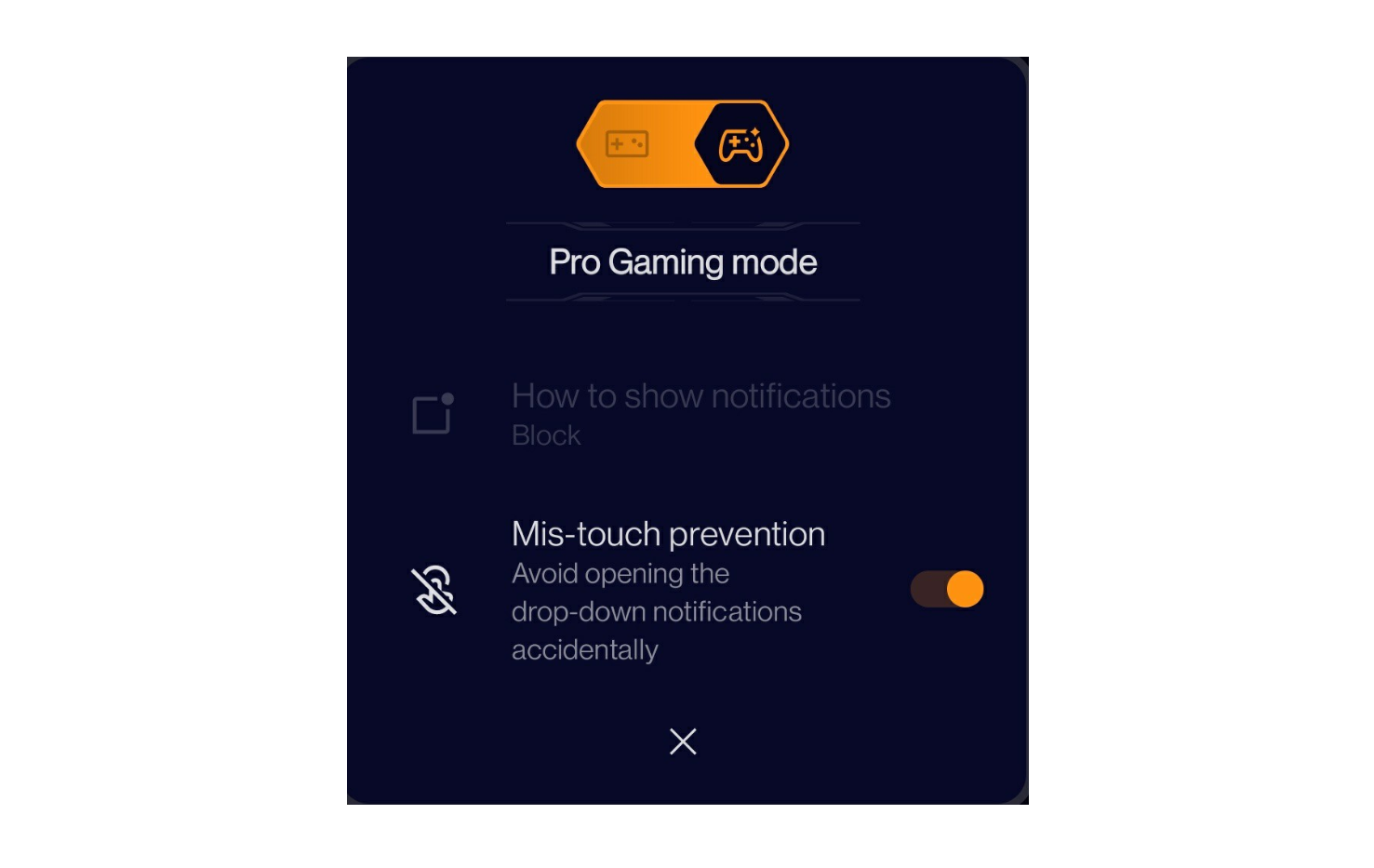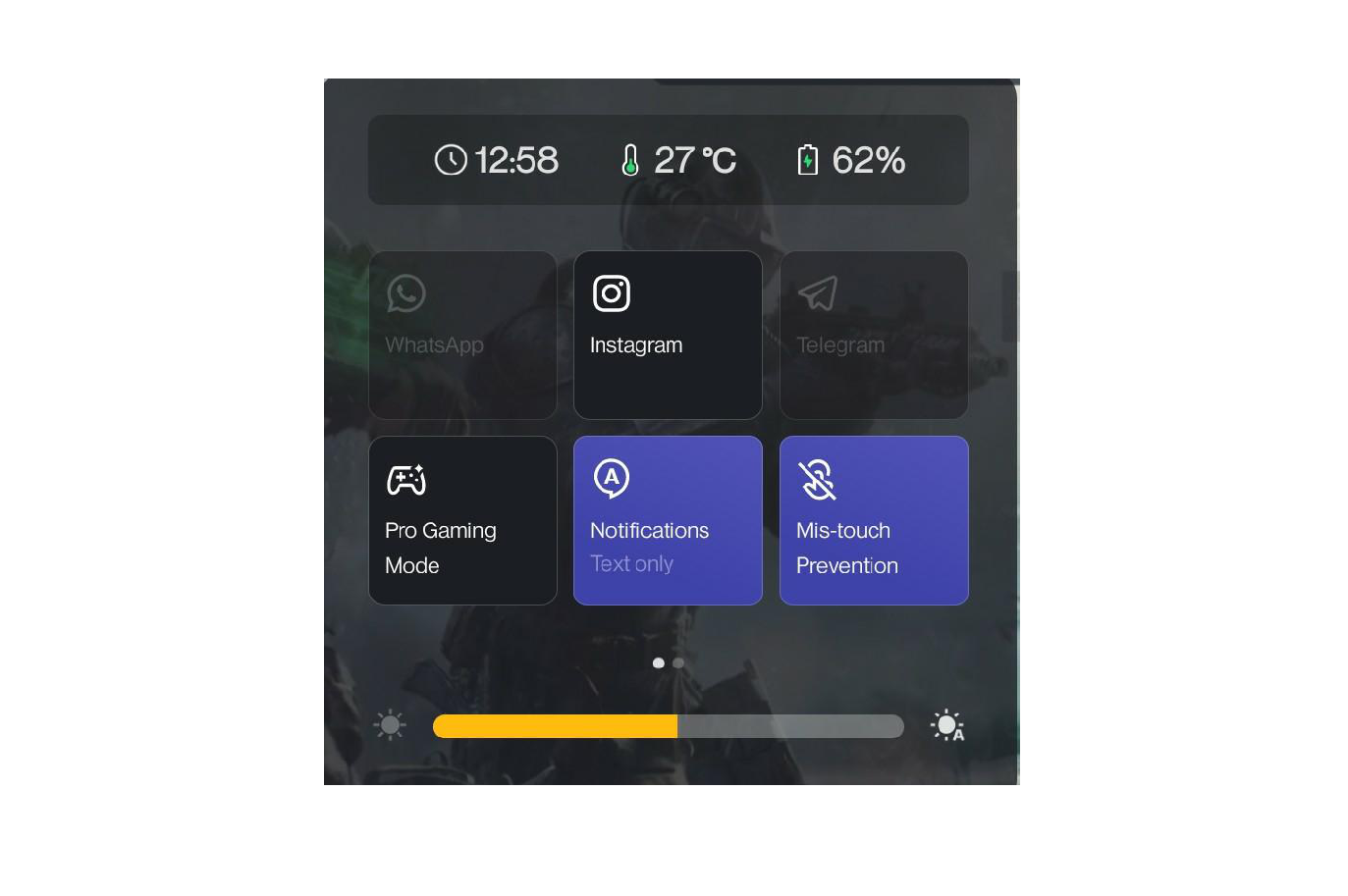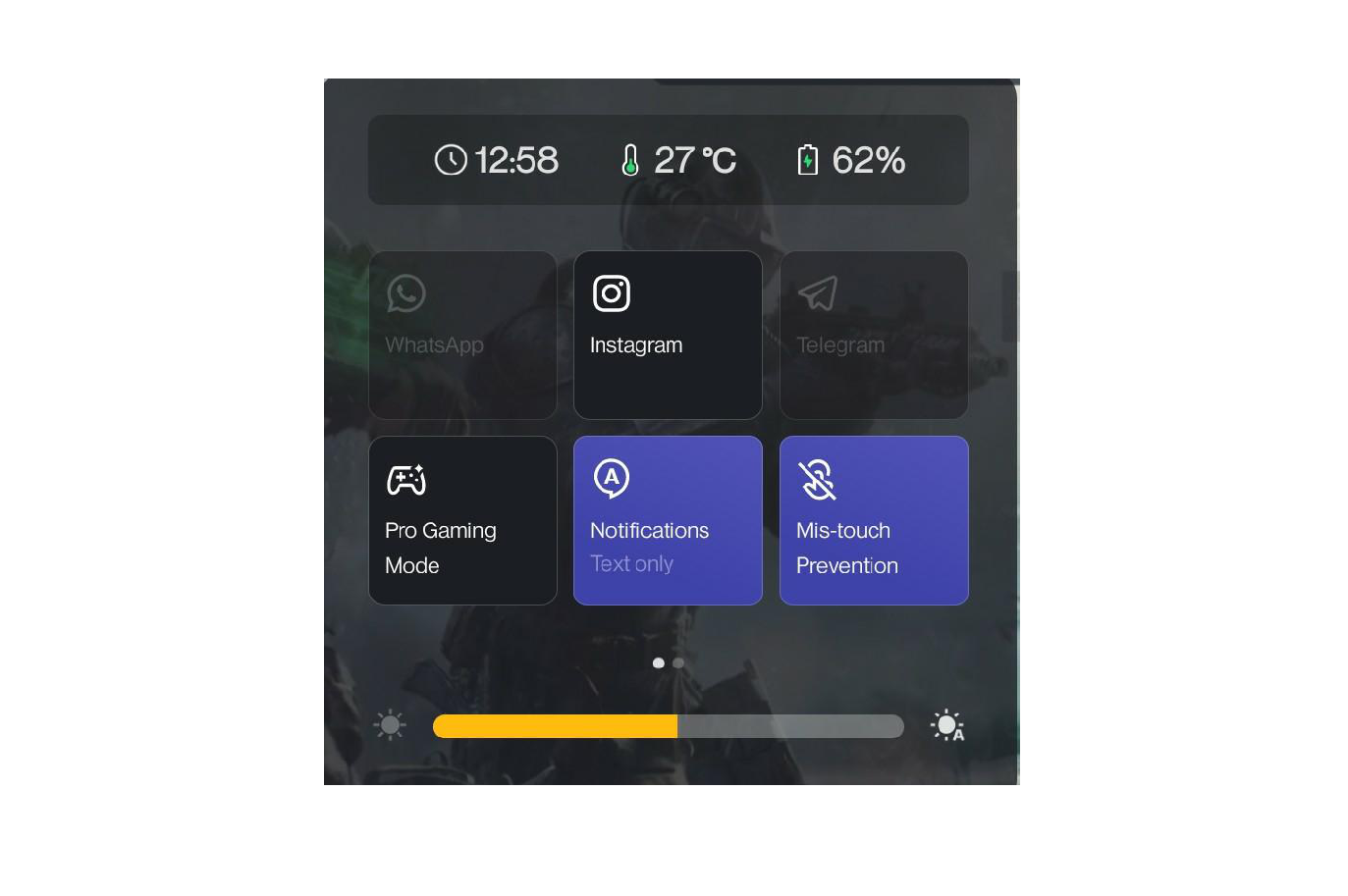I absolutely love mobile gaming. Although I may not be the best, I love playing as it often brings me peace of mind and transports me to another world. However, when playing on mobile devices, gaming can be interrupted by phone calls, texts, notifications and much more, taking my focus and attention away from the game. Recently, I’ve been playing League of Legends: Wild Rift and while I may not be a top player, it’s frustrating to have to deal with subtle annoyances such as long text chains from friends while attempting to make amazing plays. So, while I firmly believe that having the best hardware is vital in gaming - network speeds, minimal latency, high refresh rates and more - I also believe that software is the secret weapon often forgotten about, but luckily precisely wielded by OnePlus with its Gaming Mode feature.
Gaming Mode is automatically turned on when playing a game, which displays your notifications and calls as texts and allows you to keep focus on winning. However, OnePlus also incorporates a Pro Gaming Mode, which allows you to instantly block notifications and turn a mis-touch prevention feature on to give you more controls at your fingertips. Here is how to access the Gaming Mode controls as well as the top three features that I think have the biggest impact while gaming:
Accessing Gaming Mode Controls
Through the Games application pre-loaded on your OnePlus device, you’re able to instantly toggle between Gaming Mode and Pro Gaming Mode with additional features and functionalities built within. However, if you’re like me, remembering to toggle features on and off prior to game play is not likely and luckily there’s an easier way to access these controls while playing a game.
Upon entering a game, when you swipe from the center (top-down), you’ll notice that you have your regular notification bar. However, when you swipe down from the upper right or left corners a panel drops down that gives you instant control to toggle features on and off along with instant access to the Pro Gaming Mode button. Also, pro tip, swiping down from the upper right or left corners in landscape mode allows you to quickly reply to messages on Instagram or WhatsApp so you can continue a conversation while never missing the action.
Top Three Features of Gaming Mode
Blocking Notifications: Receiving texts and messages right in the middle of the action can be annoying. Within the Gaming Mode drop down panel, you can toggle notifications to be Heads up, Text only or to Blocked. You can also toggle on and off the Pro Gaming Mode directly from this panel, which blocks notifications automatically and can come in handy if text chains get out of hand.
Mis-touch Prevention: Swiping from the top and bottom in a game is sometimes required during action, but can also pull down the top menu or take you to your home screen. Toggling on the Mis-touch Prevention feature allows you to hold and grip the phone with confidence and without accidentally having the phone misregister your game play.
Rewind Recording: If you’re like me, sharing some of my best game play with friends is important, but I don’t always have my screen recording turned on. Rewind Recording allows you to record up to the last 30 seconds of your game play so you never need to worry about missing those once-in-a-lifetime plays!
While I do agree that hardware determines a massive portion of your gamer experience (I mean who wants to play on a toaster?), the software portion can play an equally massive role. There are countless instances where I was about to make some amazing plays and I receive a call mid-game or I’m palming the bottom of the curved phone and my phone registers an unintended input. With that being said, definitely try this feature out and your rank will thank you later!
Thank you to our OnePlus Community member Kenny Ngo (@KeBlam) for helping co-create this Gaming Mode overview!